Management of Your API Keys & Domains
In the “API-keys & domains” section of our backend, you have a powerful interface to manage API access for your project. Here, you can generate new API keys, assign them to specific domains, and monitor the activity of your keys.
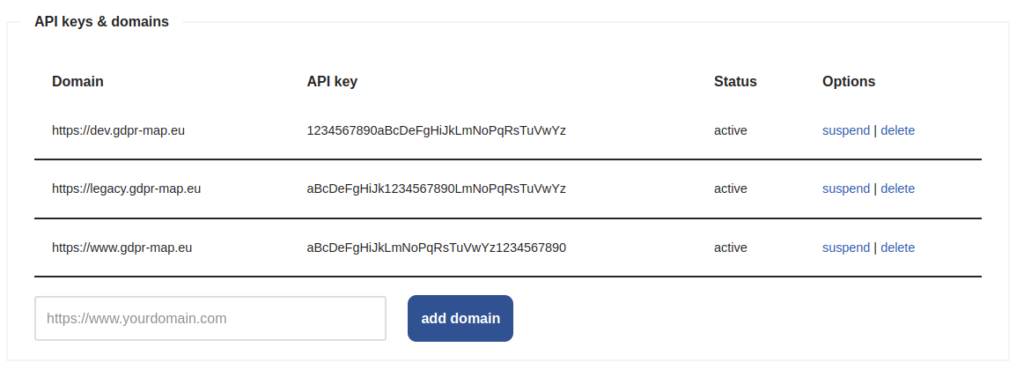
Easy Adding and Organizing
Easily add new domains and manage their associated API keys. Our user-friendly interface provides a clear overview of all registered domains and their keys.
Flexible Usage Options
As a free user, take advantage of the option to create an API key for any domain. For our unrestricted users, there are no limitations on the number of domains or API keys. We guarantee flexibility and scalability for your growing projects.
Direct Control Options
Through the status indicator, API keys can be adjusted at any time – whether it’s activating new keys or pausing existing access. The ‘suspend’ and ‘delete’ options give you direct control to ensure the absolute security and integrity of your project.
Addition and Expansion
Our system is focused on growing with you. Your reach isn’t sufficient? With a simple click on “Add Domain”, supplement new areas to your list and expand the applicability of your service.
IP Restriction for API Keys
For increased security and specific access control, our backend offers additional protection through IP restrictions for API keys. This section of the backend is essential for specifying which IP addresses are authorized to use your Geocoding and Static Maps services.
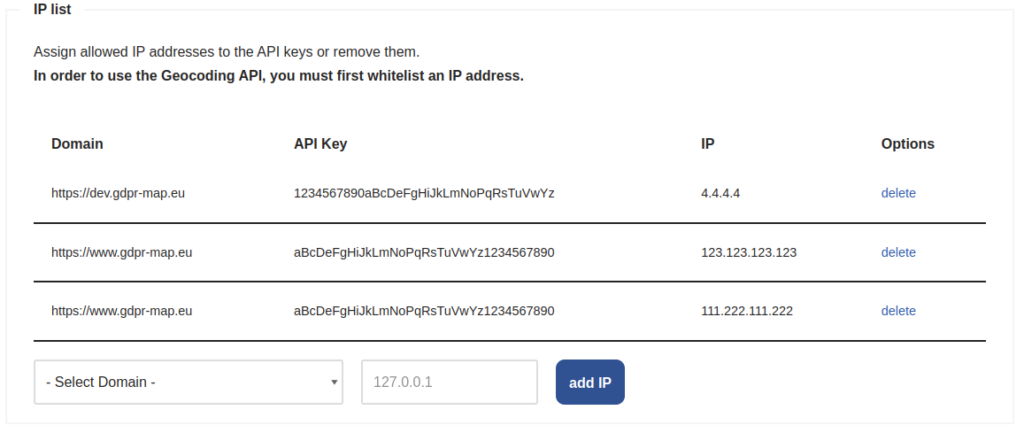
IP Address Whitelisting
To utilize the Geocoding API, you must first add IP addresses to the whitelist. This ensures that only trusted requests can be processed and unauthorized access is avoided. Only the listed IP addresses are authorized to use the API with the corresponding API key.
Clarity and Overview
In the table, you can see a list of all domains, their corresponding API keys, and the allowed IP addresses. This structure makes management easier for you and provides a clear overview of all the restrictions you have set for your services.
Easy Addition and Removal
You want to easily add a new IP address: Simply select the desired domain from the dropdown list, enter a specific IP address, and click “Add IP”. Similarly, you can easily remove an IP address by clicking the ‘delete’ option next to the desired IP.
Interactive Statistics Section
With just a glance, you can see in our interactive statistics section how the usage of our four core products – Geocoding, Search & Autocomplete, Hosted Map Tiles, and Static Maps – is distributed over a specific period. This clear representation allows you to efficiently monitor and analyze the engagement and popularity of each product.
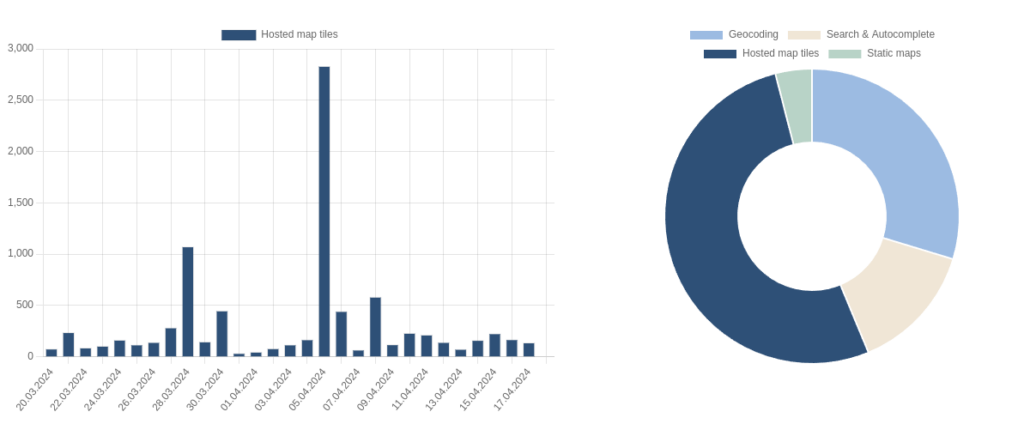
Monthly Usage Overview
The bar chart on the left side presents the monthly usage of each product. This view is particularly helpful in identifying patterns and trends over time. Whether it’s seasonal fluctuations or the discovery of an unusually high user engagement, this chart helps you keep track of it all.
Product Distribution Analysis
Accordingly, on the right-hand side, you’ll find a donut chart reflecting the relative distribution of usage across our products. With a simple click on any segment of the donut chart, you can dynamically update the bar chart on the left to specifically display the monthly usage of the selected product.
This interactive functionality provides immediate detailed insights into product usage without requiring additional steps. This way, you can quickly and effortlessly track the performance of each service and make informed decisions for your business strategy.